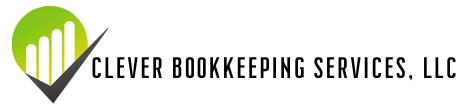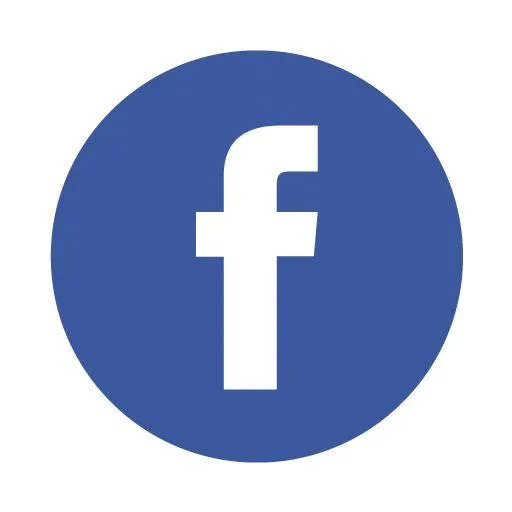The Ultimate QuickBooks Setup Guide for Service-Based Businesses
QuickBooks Setup Checklist for Service-Based Businesses
If you’re a service-based business owner, you know that keeping your finances in order is crucial for success. QuickBooks Online (QBO) is a powerful tool that helps you track income, expenses, and profitability—but only if it's set up correctly. A proper setup ensures accurate financial records, saves you time, and helps you make informed decisions.
Here's a step-by-step setup checklist to get you started the right way!
1. Choose the Right QuickBooks Plan
QuickBooks offers multiple plans, but service-based businesses typically need:
✔ Simple Start – Best for solopreneurs with basic income and expense tracking.
✔ Essentials – Ideal for businesses that need to track time and manage bills.
✔ Plus – Perfect for growing businesses that need project tracking and advanced reporting.
2. Set Up Your Chart of Accounts
The Chart of Accounts (COA) establishes categories for your transactions. For service-based businesses, include:
Income accounts: Service revenue, consulting fees, coaching fees, etc.
Expense accounts: Office supplies, software subscriptions, marketing, travel, and subcontractor payments.
3. Connect Your Bank and Credit Card Accounts
Syncing your bank and credit card accounts allows QuickBooks to automatically import transactions. This eliminates manual data entry and keeps your books up to date.
4. Customize Invoices and Payment Methods
Create professional invoices that reflect your brand. Be sure to:
✅ Add your business logo and contact details.
✅ Set payment terms (e.g., due in 7, 15, or 30 days).
✅ Enable online payments via QuickBooks Payments, PayPal, or Stripe to get paid faster.
5. Set Up Products and Services
Even if you don’t sell physical products, QuickBooks allows you to track your services. Create a list of services you offer to streamline invoicing and reporting.
6. Automate Recurring Transactions
If you have clients on retainer or subscription-based services, set up recurring invoices to save time and ensure consistent cash flow.
7. Track Expenses and Categorize Transactions
Use QuickBooks to:
Capture and categorize business expenses.
Attach receipts to transactions for easy tax deductions.
Set up expense rules to automate categorization.
8. Reconcile Your Accounts Monthly
Reconciliation ensures your records match your bank statements, preventing errors and discrepancies. Set a reminder to review and reconcile transactions every month.
9. Generate Key Financial Reports
QuickBooks provides essential reports to monitor your business’s health:
📊 Profit & Loss Statement – See your revenue, expenses, and net income.
📊 Balance Sheet – Understand your assets, liabilities, and equity.
📊 Cash Flow Statement – Track how money moves in and out of your business.
10. Set Up Sales Tax (If Applicable)
If you charge sales tax on services in your state, configure QuickBooks to automatically calculate and track tax liabilities.
Final Thoughts
Setting up QuickBooks properly from the start helps you stay organized, avoid financial headaches, and focus on growing your service-based business. If you need assistance with your QuickBooks setup or bookkeeping, let’s chat—I’d love to help you streamline your finances!
Contact us today to learn how we can help your business thrive!